Starting July 3, 2023, VMware Tanzu Observability (formerly known as VMware Aria Operations for Applications) is a service on the VMware Cloud services platform.
When your Tanzu Observability instance is onboarded to VMware Cloud services, you use a single VMware Cloud services account to access your entire VMware Cloud services portfolio across hybrid and native public clouds, including Tanzu Observability.
Here’s how the signup works:
- If you don’t belong to the VMware Cloud organization in which the Tanzu Observability service instance is running, you can be added to that organization in one the following ways:
- A VMware Cloud Organization Owner or Organization Administrator adds you individually. See How do I add users to my organization in the VMware Cloud services documentation.
- A VMware Cloud Organization Owner and Enterprise Administrator federate your corporate domain with VMware Cloud services. See What is enterprise federation and how does it work in the VMware Cloud services documentation.
- A VMware Cloud Organization Owner or Organization Administrator grants you access to the organization’s resources with an organization role.
-
A VMware Cloud Organization Owner or Organization Administrator grants you access to the Tanzu Observability service instance with an Tanzu Observability service role. In addition, they can grant you a custom role with Operations for Application permissions.
In a multi-tenancy environment, you can have different service and custom roles for the different Tanzu Observability service instances (tenants).
-
After you’ve been added to an organization, you receive an email notification with information about the VMware Cloud organization to which you were added, your organization role, and any other roles. You can now sign up in the VMware Cloud Services Console.
Note: The invitation link is valid for seven days. - From now on, you can log in to your service instance from the VMware Cloud Services Console.
Sign Up with an Email Invitation
If you received an email notification with information that you are added to a VMware Cloud organization with Tanzu Observability access, follow these steps:
- Click the VMware Tanzu Observability link in your email notification.
- Authenticate yourself to VMware Cloud services.
-
If your account is not federated, sign in with your VMware account credentials.
If you don’t have a VMware account, you must create one.
-
If your account is federated, sign in with your corporate credentials.
Note: As a user of a federated account, you must create a VMware account only if you want to file a support ticket or perform billing and subscription-related operations.
-
- On the Organization tab of the Services page, locate the VMware Tanzu Observability tile from the list of the services available to the organization.
-
In the VMware Tanzu Observability tile, click Launch Service.
If you belong to multiple tenants, from the drop-down menu, select the tenant to which you want to log in. 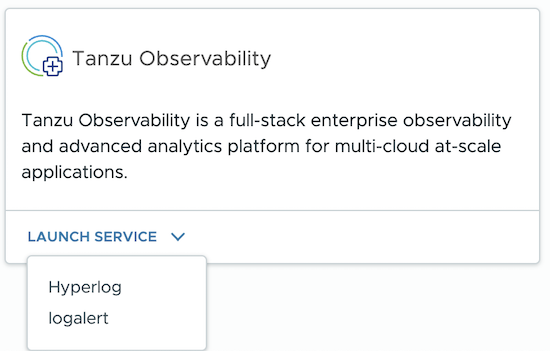
You are redirected to your service instance and you’re logged in with your VMware Cloud services account.
From now on, you can log in to your service instance from the VMware Cloud Services Console.
Log In from the VMware Cloud Services Console
You can log in to the VMware Cloud Services Console and launch your service instance. If you have access to multiple Tanzu Observability service instances, you can select the tenant to which you want to log in, because VMware Cloud Services also supports a multi-tenancy login.
- In a Web browser, go to https://console.cloud.vmware.com/.
- Authenticate yourself.
- If your account is not federated, sign in with your VMware account credentials.
- If your account is federated, sign in with your corporate credentials.
- If you belong to multiple organizations, switch to the organization in which the Tanzu Observability service instance runs. See How do I access another one of my organizations in the VMware Cloud services documentation.
- On the Organization tab of the Services page, locate the VMware Tanzu Observability tile from the list of the services available to the organization.
-
In the VMware Tanzu Observability tile, click Launch service.
If you belong to multiple tenants, from the drop-down menu, select the tenant to which you want to log in. 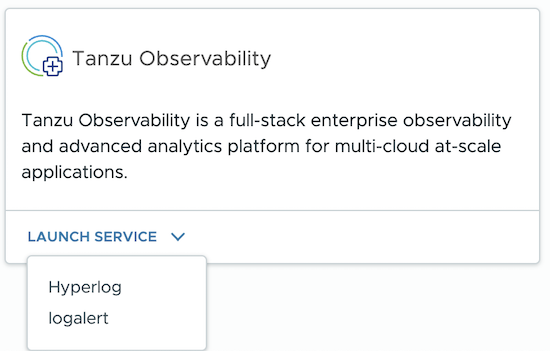
You are redirected to your Tanzu Observability service instance and you’re logged in with your VMware Cloud services account.
| If you belong to multiple tenants, from the drop-down menu in the top-left corner of the menu bar, you can switch between tenants. | 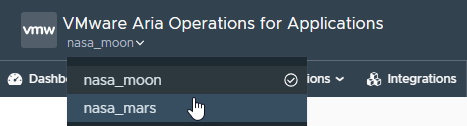 |
Learn More!
See Manage Your VMware Cloud Services Account for customizing your user preferences.