Tanzu Observability supports administrator-level customization for all users of an instance, and user-level customization, discussed on this page.
You manage your account from the gear icon in the top right corner. From there, all users can manage passwords and configure preferences. Users in a multi-tenant environment who have been invited to more than one tenant can also switch tenants from the gear icon.
Manage Your Password
You can change your password. You can reset a forgotten password if your account is managed by VMware, for example, during a trial.
Change Your Password
To change your password:
- Log in to your instance.
- From the gear icon on the toolbar, select your username.
- On the User Information tab, click the Change Password link, and enter the current and new passwords as prompted.
- Click Save.
Reset a Forgotten Password
To reset a forgotten password:
- Browse to your instance URL (
https://<example>.wavefront.com) and click the Forgot Password link. - Follow the prompts to reset your password.
Configure User Preferences
In your user profile, you can configure several preferences, for example, select our light or dark theme or chart title size.
- From the gear icon on the toolbar, select your username.
- On the User Information tab, make the necessary changes.
Speed Up Chart Display with the Chart Sampling Preference
Our rendering engine is fast, but it still takes time to render thousands of series. You can limit the number of time series that charts display with the chart sampling preference.
- From the gear icon on the toolbar, select your username.
- On the User Information tab, under Display Settings make the necessary changes.
You can limit the number of time series to 100 for new charts by changing the Sampling default in your preferences.
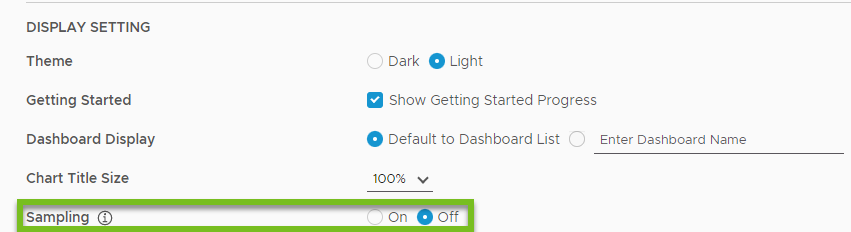
Examine Groups, Roles, and Permissions
If you can’t perform a certain task, it’s possible that you don’t have the necessary permissions.
- Users with the Accounts permission usually create roles, which are sets of permissions, and assign one or more roles to a group.
- Users with the Accounts permission can assign roles or permissions explicitly to individual users.
Permissions are additive:
- If you belong to a group with 2 roles, you get the permissions from both roles.
- If you belong to 2 groups, you get the permissions from combined roles.
- If permissions or roles were assigned to you explicitly, you get those as well.
You can check the permissions you have and see which groups you belong to.
- From the gear icon on the toolbar, select your username.
-
Click the Groups, Roles & Permissions tab to display the permissions you have and see why you have them.
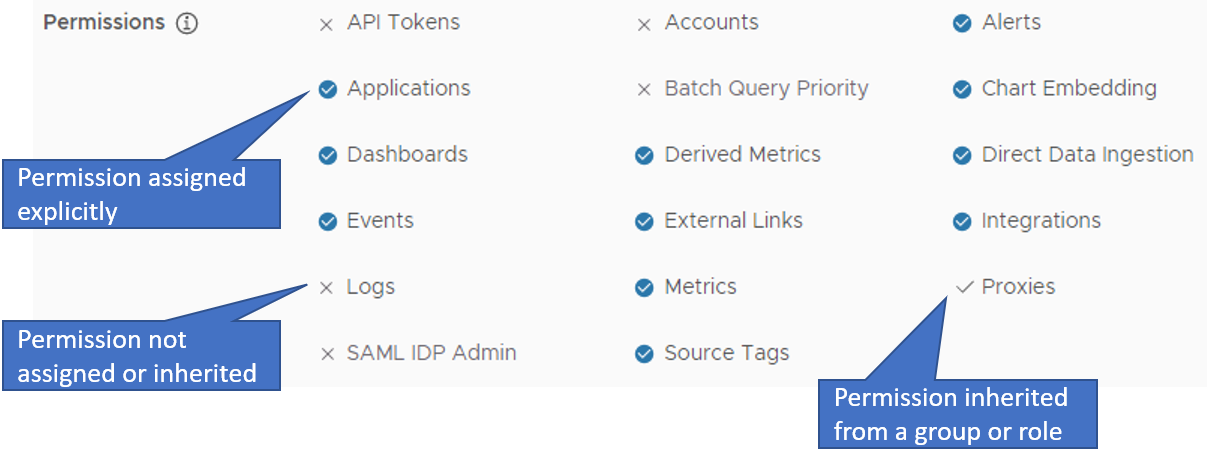
- Hover over any group to see the permissions you have from this group. The permissions come from roles assigned to the group.
| If you don't have the Accounts permission, for updates to your groups, roles, or permissions, contact a user with the Accounts permission or your Super Admin. To see the list of the users with the Accounts permission, click the link at the bottom of the page. | 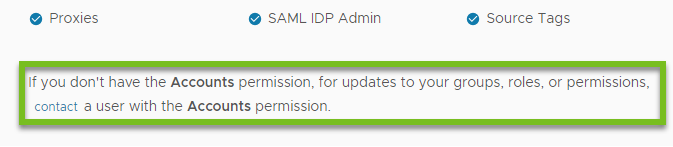 |
Enable or Disable Super Admin Mode
If you are a Super Admin user for the Wavefront service, you can temporarily enable Super Admin mode and perform your Super Admin tasks.
- As a Super Admin user, to enable or disable the Super Admin mode, from the gear icon on the toolbar, turn on or off the Super Admin Mode toggle.
As a result:
|
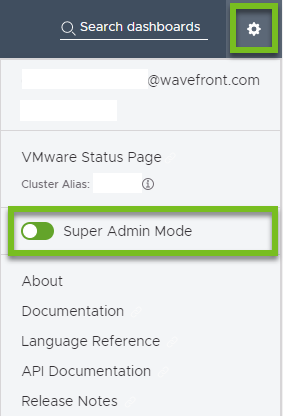
|
Generate an API Token
Tanzu Observability allows user accounts and service accounts to interact with the product instance using the REST API.
To generate an API token for your user account:
- From the gear icon on the toolbar, select your username.
- Click the API Access tab and click Generate. See Generate and Manage the API Tokens for Your User Account for details.