When your Tanzu Observability instance is onboarded to VMware Cloud services, you use a single VMware Cloud services account to access your entire VMware Cloud services portfolio across hybrid and native public clouds, including Tanzu Observability.
Manage Your Password
It’s a best practice to change your password every few months. See How do I reset my password in the VMware Cloud services documentation.
Configure Your Preferences
In your user profile page in Tanzu Observability, you can configure several preferences, for example, select our light theme or chart title size.
- Log in to your service instance.
- From the gear icon on the toolbar, select your user name.
-
On the User Information page, make the necessary changes.
Note: Some preferences, managed by the users with the Super Admin service role, are preset for all users of the service instance.
In your user profile page in the VMware Cloud Services Console, you can configure several preferences, such as language and regional format, dark or light theme, motion reduction, and What’s New banner appearance.
- In the Tanzu Observability UI or in the VMware Cloud Services Console, click your user name on the menu bar and select My Account.
- On the Preferences tab, in the corresponding panel for language, appearance, accessibility, etc., click Edit.
- Make the necessary changes and click Save.
Speed Up Chart Display with the Chart Sampling Preference
Our rendering engine is fast, but it still takes time to render thousands of series. You can limit the number of time series that charts display with the chart sampling preference.
- Log in to your service instance.
- From the gear icon on the toolbar, select your user name.
- On the User Information tab, under Display Settings make the necessary changes.
You can limit the number of time series to 100 for new charts by changing the Sampling default in your preferences.
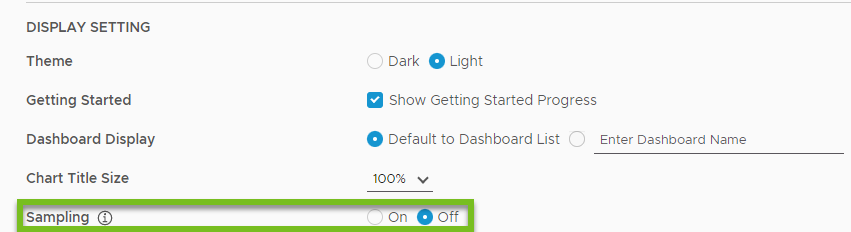
Examine Your Groups, Roles, and Permissions
If you can’t perform a certain task, it’s possible that you don’t have the necessary permissions.
A VMware Cloud Organization Owner or Organization Administrator usually assigns service roles and custom roles to groups and individual users.
Permissions are additive:
- If you belong to a group with two roles, you get the permissions from both roles.
- If you belong to two groups, you get the permissions from the roles assigned to both groups.
- If roles were assigned to you explicitly, you get the corresponding permissions as well.
To view your roles, see what access you have to services, and request additional roles, see How do I manage my roles in an Organization in the VMware Cloud services documentation.
Enable or Disable Super Admin Mode
If you hold the Super Admin service role, you can temporarily enable Super Admin mode and perform your Super Admin tasks.
- To enable or disable the Super Admin mode, from the gear icon on the toolbar, turn on or off the Super Admin Mode toggle.
As a result:
|
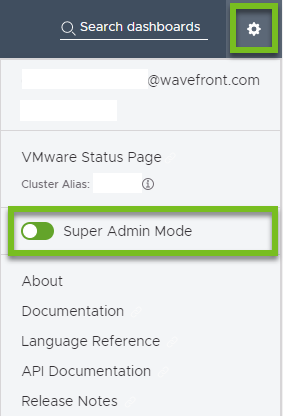
|
Generate an API Token
Tanzu Observability allows users to interact with the service instance using the REST API.
Before you can invoke the Tanzu Observability API using curl or from an API client, you must have a VMware Cloud services access token with the relevant organization and service access. To obtain an access token, you must first generate a VMware Cloud services API token with relevant roles, and then exchange that API token for an access token.
You manage your VMware Cloud services API tokens in the VMware Cloud Services Console.